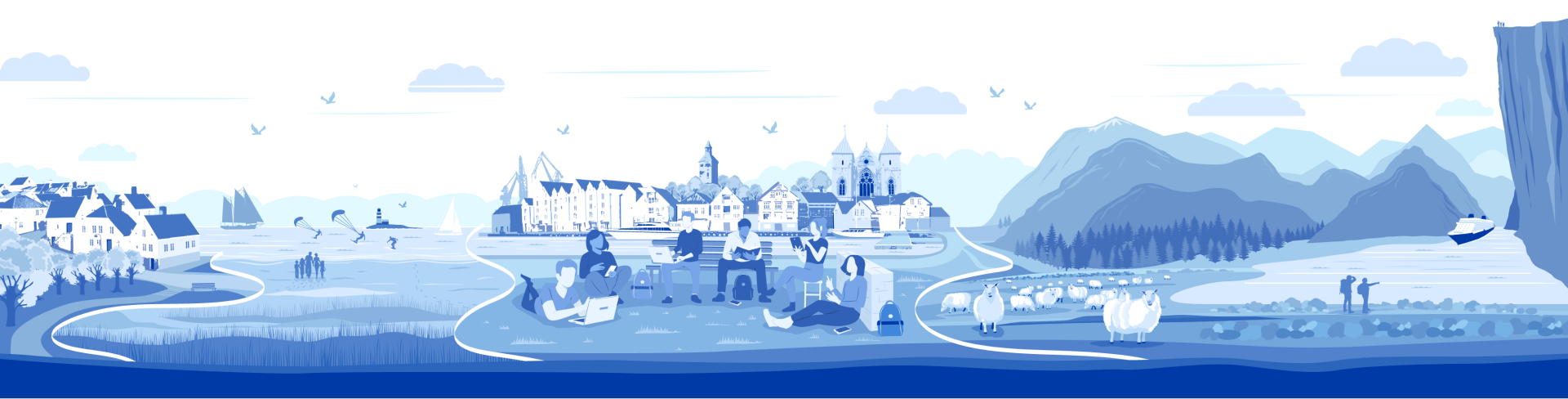At UiS you can connect to the wireless network eduroam or uis guest network.
If you have a user account at UiS, you can connect to eduroam. If you come from another UH institution that uses eduroam, you can also connect to eduroam at UiS - use the login information you have at your institution. As a guest at UiS, you can access the wireless network uis-gjestenett.
• Select eduroam from the network list • You will see a login window • Enter username: [student number] @uis.no • Enter password: your UiS password (Feide password) • Connect
Check out the instructions below or the article here for more information on connecting to eduroam.
• Select uis guest network from network list • You will be redirected to a self-registration website • Enter name, company and mobile number (only mobile number required) • You will receive a four-digit code via SMS, it will cost 2 NOK • Enter the code and connect