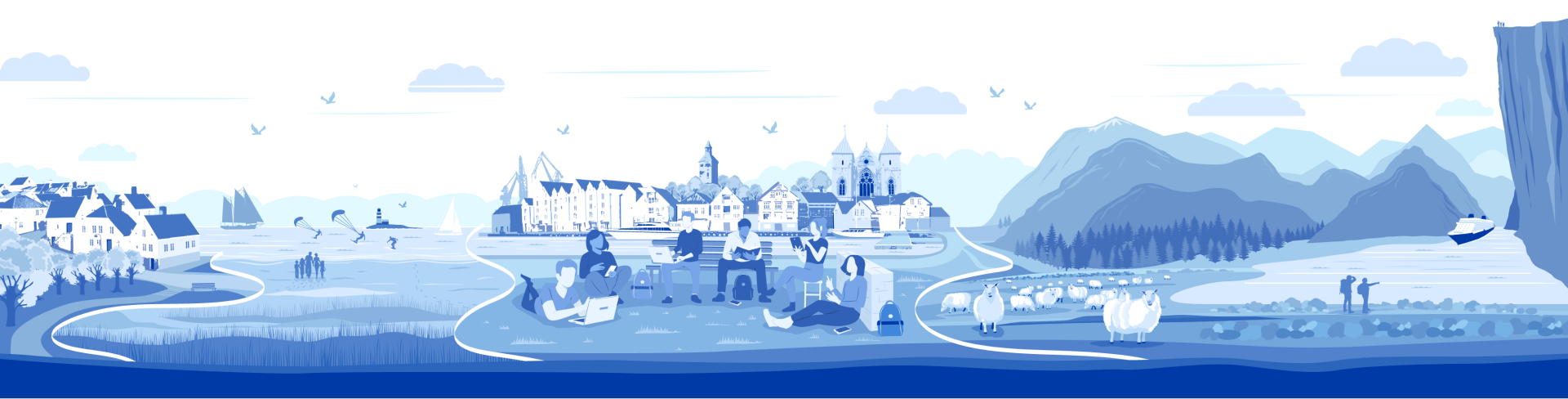The printing solution at UiS is called Follow Me Print. The solution allows you to print from all printers at UiS. You can send files to printers from both UiS' computers and your own PC.
Print account
You must have activated IT user account and have a student card to use printers at UiS. The student card can be picked up at the Student Expedition in Arne Rettedal's house.
- Send a document to UiS printer from your account. You can send the document from a UiS PC or from your own PC.
- Find a printer on campus and put your card on the card reader. You will be notified "Your card is unkown".
- Enter your username (student number) and IT user password.
- Press "Log in".
Your card is now activated and you can use the card to log in to the printers next time.
To see your print balance or what you have printed, visit followmeprint.uis.no.
Log in with UiS username and password and select the button for "Transaction history". Here you will see all the prints and copies you have made and what they have cost. At the top right of the page you will see your balance.
You can also see your balance and print queue when you log in to the printer.
When you quit as a student at UiS, you can get the money in your print account refunded if the amount is over NOK. 200, -. Send an e-mail to it-hjelp@uis.no with your name, student number, address, bank account and the amount you want refunded.
You have two options:
- Pay with Vipps via our solution at followmeprint.uis.no
Log in with UiS username and password and select the "Recharge budget" button.
When you enter the next image, select the "Recharge budget" button, then select the amount you want to top up with and click the "Buy" button. This will take you on to Vipps for payment. - Transfer the desired amount to UiS account 7694.05.19655. Receipt must be presented to the IT Department and you will have your balance updated. Send file with receipt to IT-hjelp@uis.no or drop by. Please write the following message on the payment:
- Name:
- Student number:
- Budenhet 3610
- Konto 3201
- Prosjekt IN-10890
The University of Stavanger (UiS) provides the printing and copying service.
The university can be contacted at:
Phone: 51831000
Email: post@uis.no
Postal address: University of Stavanger, PO Box 8600 FORUS, 4036 Stavanger
Organization number: 971 564 679
You who use this service pay in advance to your print account. When you print or copy, your account will be charged according to the amount of pages you have printed and whether it is color or black and white. See the price table above for detailed prices. If there is something wrong with your account, either that you have paid in too much by mistake, have been deducted too much from the account, or want a balance refunded when you leave UiS, contact it-hjelp@uis.no or by phone 51833000.
All students receive a starting quota of 25 kroner when they start at UiS.
The default setting for printing at UiS is black and white, except for printing via uis-airprint queue where color printing is standard. If you want to save money, please choose black and white as standard.
See prices below
| Product | Price per page | Price per sheet |
| A4, black and white (print and copy) | 0.65 | 1.20 |
| A4, black and white (print and copy) | 2.40 | 4.70 |
| A3, black and white (print and copy) | 1.30 | 2.50 |
| A3 colour (print and copy) | 4.50 | 8.90 |
| Scanning | 0.15 |
Printing at UiS
You can print directly from the print portal.
Go to followmeprint.uis.no
Log in with UiS username and password and select the "Print from Web" button.
Here you can select which files to print, and which settings you want for the print job.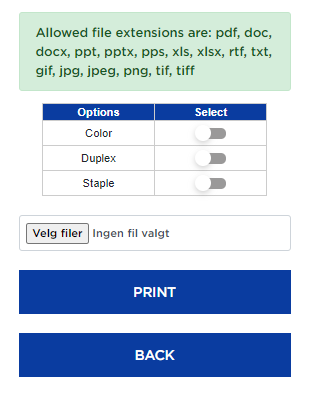
If you need more advanced options for printing, you can log on to a UiS student PC and print from there. An UiS Student-PC can be found in available PC rooms in most buildings on campus.
Printing via e-mail is a good option if you do not have possibility to print a document in the usual way.
You can send printouts to the system from all e-mail addresses ending in @ stud.uis.no or @ uis.no, and they will automatically be added to your print queue. If you send e-mail from another account (eg. Gmail), you must enter your student number in the subject field so that you are identified by the system. You can pick up the printout on any printer on campus.
Send the document by e-mail to one of the addresses below with the document as an attachment:
- print@uis.no black and white (double-sided)
- printcolor@uis.no color (double-sided) all pages are invoiced as color regardless of whether some pages are black / white
- printsingle@uis.no black and white (one-sided)
- printcolorsingle@uis.no color (one-sided) all pages are invoiced as color regardless of whether some pages are black / white
The following file formats can be printed: PDF, DOC and DOCX, PPT, PPS, XLS and XLSX (should be converted to PDF), RTF, TXT, GIF, JPS, JPEG, PNG, TIFF.
A guest at UiS
If you are not an employee or student at UiS, you can still access our printing and copying services. You can do this via our guest portal for printing, copying and scanning. Here you can pay with Vipps for our services. As a user of our guest solution, you have access to the same printers as the students at UiS.
This is how you get started.
- Navigate to followmeprint.uis.no
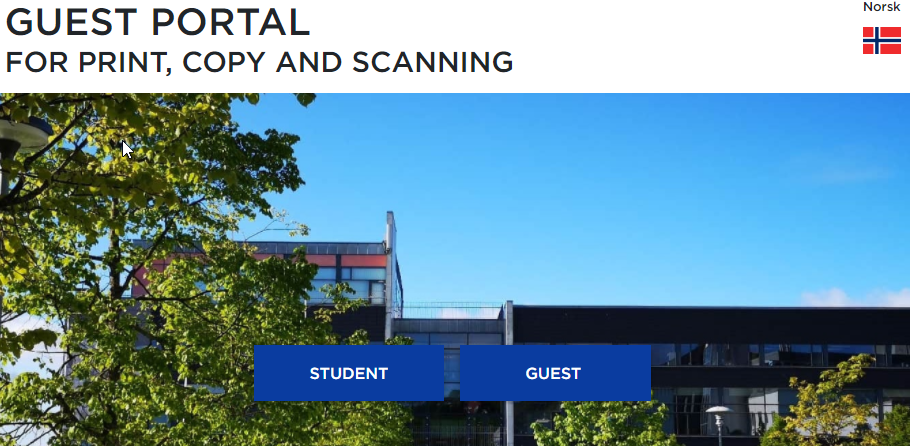
- Select the Guest button and then "Create account" or sign up via your Google account

- Note that you get a unique username in this portal. It starts with "uis-gjest-" + one letter from your first name + up to eight letters from your last name.
Once you have logged in to the portal, you must make a payment into your account. Payment here is made with Vipps. When you copy or print, it is deducted from your account in relation to how much you use of paper, color, etc. In the portal you have a full overview of your payments and what you have used.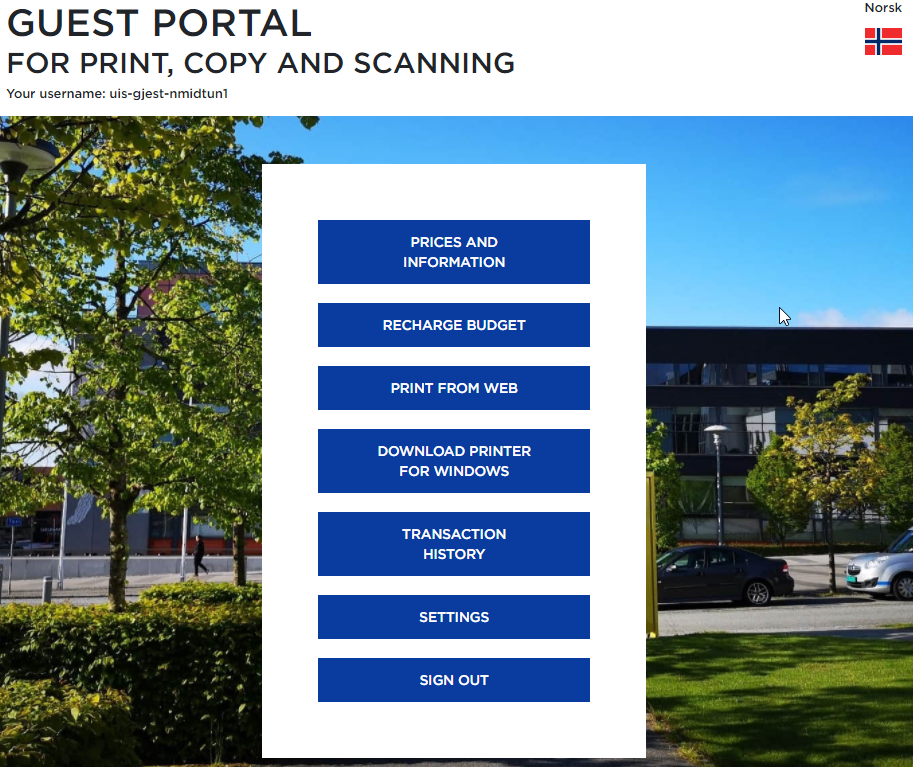
- If you do not use your guest account for 60 days, the account will be deleted. You will receive an email about this well in advance of deletion.
Frequently Asked Questions
If you have questions or need help with printing and printers, you can contact the IT Service Desk.
Phone: +47 51 83 30 00 E-mail: it-hjelp@uis.no
You will find the IT Service Desk at Kitty Kielland's house, basement. Opening hours: MON-FRI 8.00-14.30.
Follow Me Print is the name of the printing service at UiS. Using Follow Me Print, you can print via any student printer at UiS.
Benefits of Follow Me:
- The solution offers A4 and A3 printing, color printing, scanning and copying.
- You can print from any printer at UiS.
- You have good control over your print account.
- The card is non-contact and is only held up to the reader on the machine.
- By logging in, you can scan documents directly to your e-mail account free of charge.
- Send print from the print protal or UiS PC to the available print queue (PrintUFRII).
- Log in to UiS printer.
- Select files you want to print.
- Click "Print + delete".
Remember: You must pick up printouts you have sent for printing within 24 hours. Printouts that are not retrieved within 24 hours will be deleted.
A list over all the printers available for students at UiS:
- Arne Rettedals lobby 1. floor
- Arne Rettedals V-wing second floor.
- Library Ullandhaug, 1. floor.
- Library Ullandhaug, basement
- Library Bjergsted
- Library Arkeologisk museum
- Hulda Garborgs, O-108
- Hulda Garborgs, N-wing, 1. floor
- Hagbard Lines, U-wing, U-204
- Ellen and Axel Lunds, V-wing, second floor.
- Kjell Arholms, U-110, first floor.
- Kjell Arholms, U-022, U (basement).
- Elise Ottesen-Jensens, first floor.
- Student's building, second floor.
- Kjølv Egelands C-blokk, second floor. exit
- Kjølv Egelands D-blokk, 3th floor.
- Kjølv Egelands E-blokk, 4.th floor. corner
- Ivar Langens, second floor.
You can easily find printers using Mazemap.
- Login printer.
- Select "Copy" or "Scan and send".
- Select settings (color, tray, etc.) for copying or scanning.
- Click "Start".
To cancel printing in progress, click "Stop". Then confirm that you want to stop active printing.
If you choose to cancel printing on the printer, you will only be charged for the pages that are actually printed.